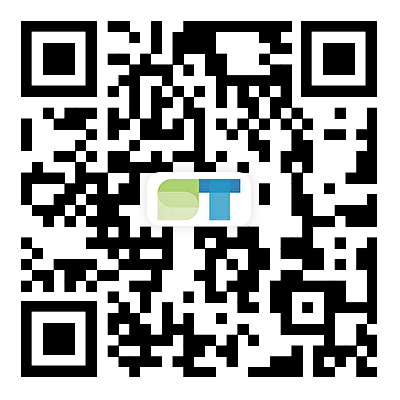How to use a smart projector
2023-10-17
Using a smart projector can be a fun and versatile way to enjoy various content, such as movies, presentations, games, and more. Here's a general guide on how to use a smart projector:
Set Up the Projector:
- Place the projector on a stable surface or mount it securely on the ceiling.
- Connect the power cable to an electrical outlet.
- If it's a portable projector, connect it to a power source or insert fully charged batteries.
Connect Input Devices:
- Connect your input device (e.g., laptop, smartphone, gaming console) to the projector using the appropriate cable. Common connection options include HDMI, VGA, USB, or wireless connections like Wi-Fi or Bluetooth (for smart projectors).
- If the projector has built-in smart features, you may connect to it via Wi-Fi and access content directly from online sources or apps.
Adjust Focus and Image Size:
- Use the focus ring or keystone correction (if available) to adjust the sharpness of the projected image.
- Position the projector at an appropriate distance from the screen or wall to achieve the desired image size.
Power On the Projector:
- Turn on the projector using the power button or remote control.
- Some projectors may require a warm-up period before the image appears.
Select Input Source:
- If there are multiple input sources, use the projector's remote control or menu buttons to select the correct input from where you want to display content.
Adjust Settings:
- Navigate through the projector's menu to adjust settings like brightness, contrast, color, and aspect ratio based on your preferences and the lighting conditions in the room.
Project Content:
- Once the projector is connected and set up correctly, start playing content on your input device.
- The content should now be projected on the screen or wall.
Control Playback:
- Control the playback of your content using the connected input device (e.g., laptop, smartphone, gaming controller) or the projector's remote control.
Adjust Audio Settings:
- If your projector has built-in speakers, you can adjust the volume and audio settings directly on the projector or using the remote control.
- For better audio quality, you can connect external speakers or a sound system to the projector.
Power Off the Projector:
- When you're done using the projector, properly power it off to avoid any damage or unnecessary power consumption.
- Maintain and Clean the Projector:
- Regularly clean the projector's lens and vents to ensure optimal image quality and prevent overheating.
Always refer to the user manual that comes with your specific smart projector model, as different projectors may have unique features and controls. With proper setup and usage, a smart projector can provide you with an immersive and enjoyable entertainment or presentation experience.
Previous:No News